Mobile App - iPad - Application Notifications
APPLICATION NOTIFICATIONS
Tap the “Bell” button to display a list of all application notifications
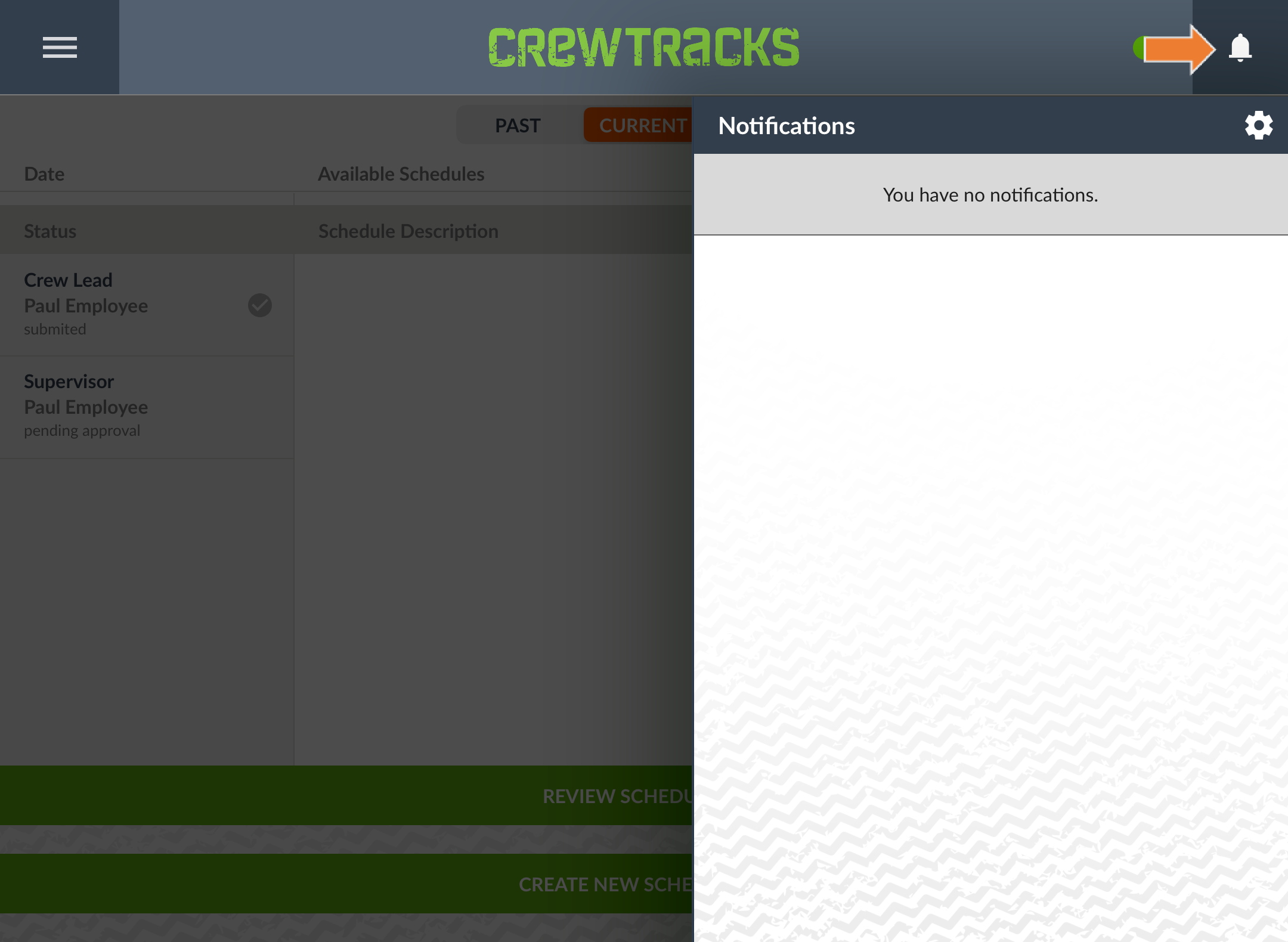
Related Articles
Mobile App - iPad - Misc Info
MISC. INFO Filling Out a Misc. Info Form: Misc. Info allows CrewTracks to capture customized data for an organization and associate that data with a schedule. To complete a Misc. Info page, tap any of the form fields and fill it out, or tap any of ...Mobile App - Phones - 6. Notifications Icon
Notifications Icon The Notifications Icon is the place to check any notifications sent to the device (any App notifications opted into in the Settings -> Notification Settings section). Tap on the icon to view any notifications sent to the device.Mobile App - Phones - 4. Settings
Settings The Settings screen has options for generic settings associated with CrewTracks. About CrewTracks This screen shows the current app details, and includes a link directly to the CrewTracks website and phone number. My Profile This screen ...Mobile App - iPad - Time Clock
TIME CLOCK Individual Clock In: To clock in an individual employee, tap the “Clock” icon on the line with the employee On the “Confirm Clock In” modal tap the “YES” button to clock in the employee or tap the “NO” button to cancel the clock in ...Mobile App - iPad - Schedules
SCHEDULES Creating a New Schedule: To create a new schedule for the day, tap the “CREATE SCHEDULE” button When the “CREATE SCHEDULE” modal appears; select the Crew Lead from the dropdown menu and then tap “CREATE SCHEDULE” Working on an Existing ...